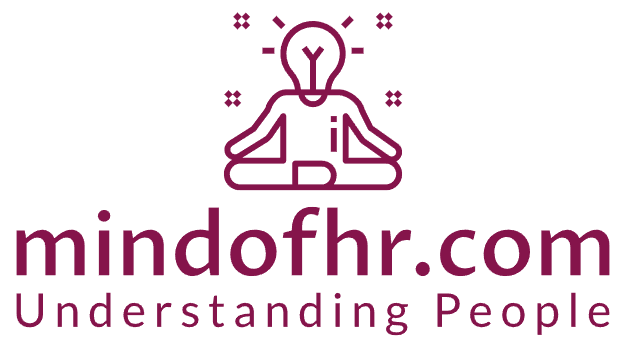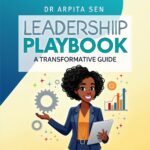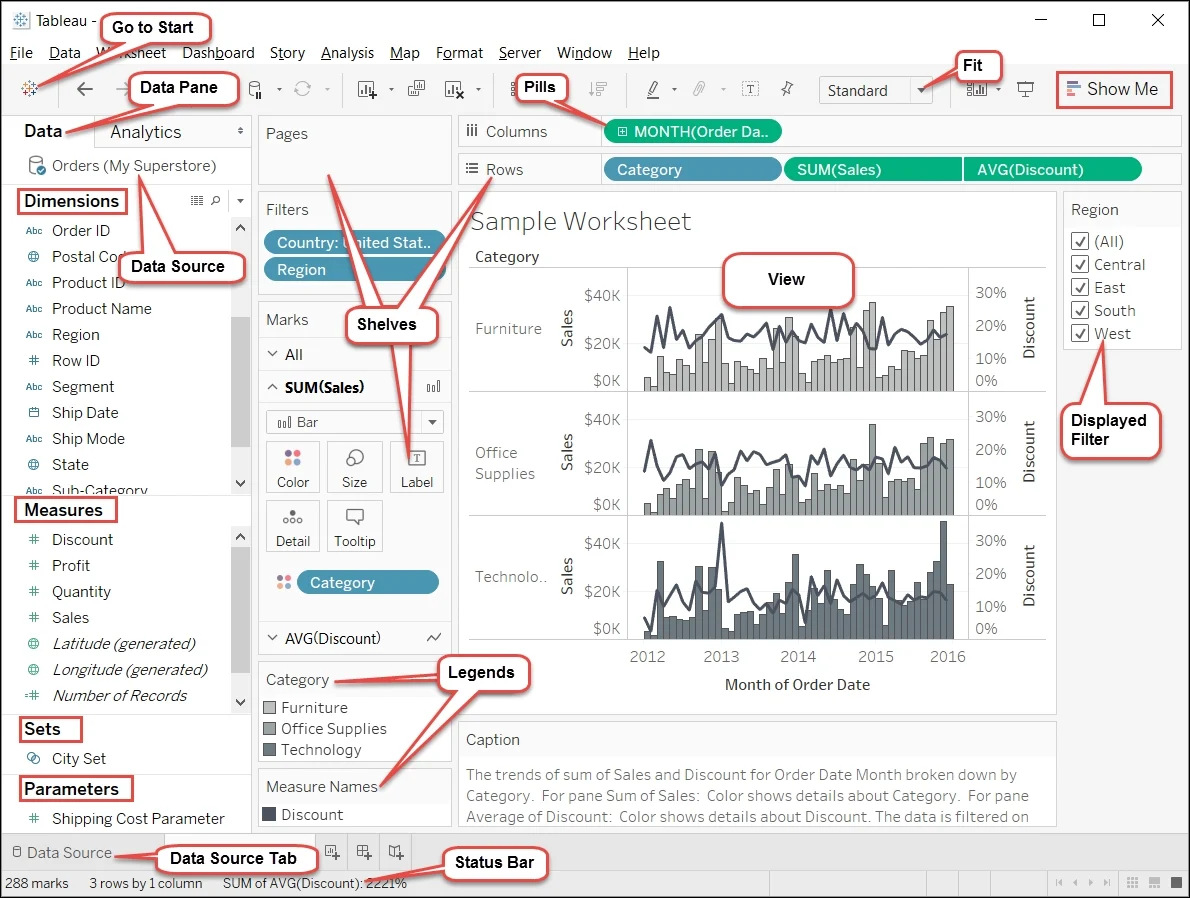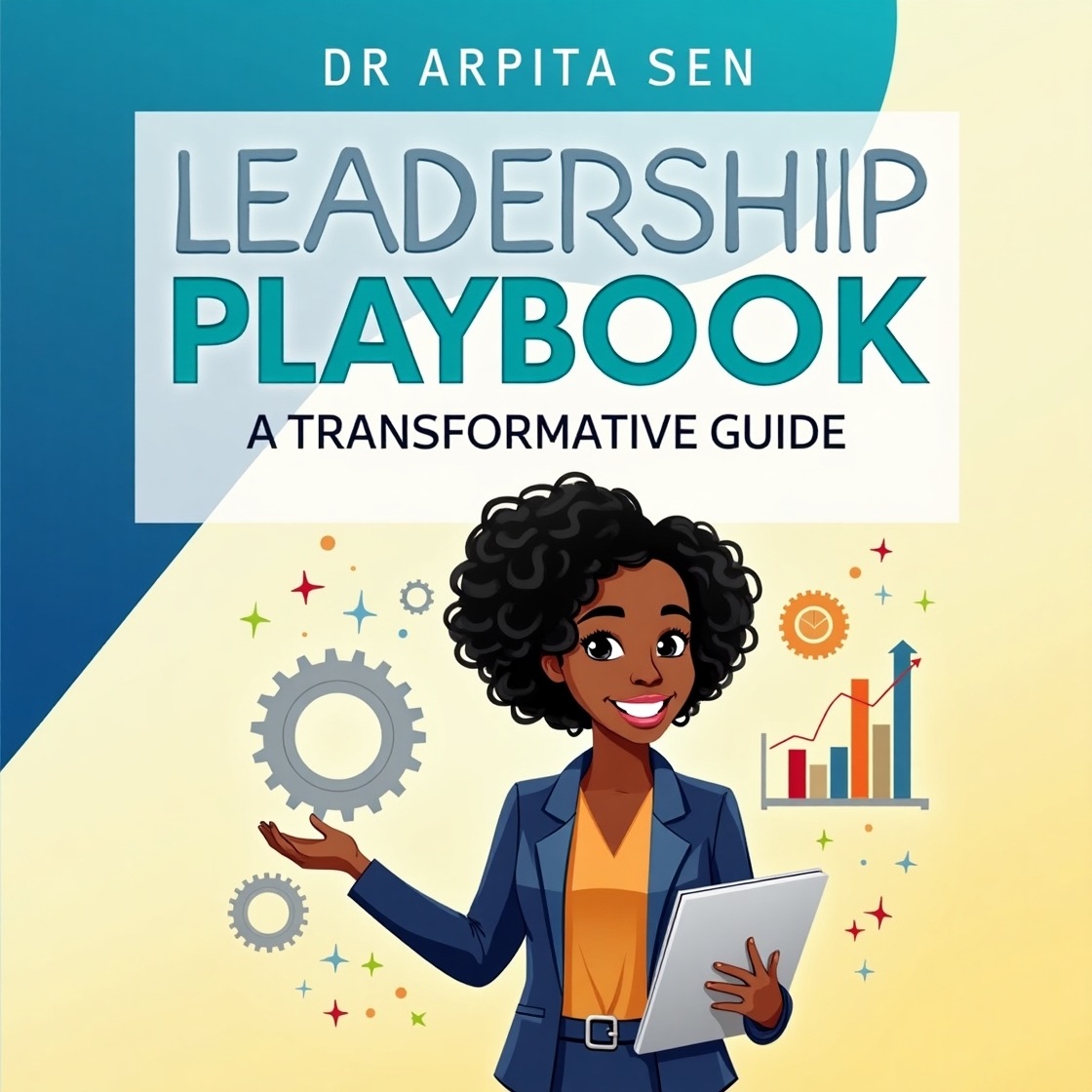In the rapidly evolving landscape of Human Resources (HR), data-driven decision-making has become central to organizational success. Leveraging tools like Tableau and Excel allows HR professionals to unlock the full potential of their data. This comprehensive guide explores various HR scenarios, demonstrating step-by-step approaches in both Tableau and Excel and providing a nuanced comparison of their pros and cons.
1. Workforce Planning:
Scenario:
Efficient allocation of resources is pivotal for organizational success, making workforce planning a strategic imperative.
Tableau Functionality:
- Heat Maps: Visual representation of employee distribution across departments and teams.
- Predictive Analytics: Forecasting future workforce needs based on historical data.
Step-wise Approach (Tableau):
- Data Integration:
- Import HR data into Tableau, encompassing employee demographics and historical growth data.
- Heat Map Creation:
- Utilize Tableau to design a visual heat map illustrating the current distribution of staff.
- Predictive Analytics:
- Leverage Tableau’s predictive modeling to forecast future workforce requirements.
Excel Functionality:
- Data Organization: Organize HR data in Excel, ensuring columns for demographics and historical growth.
- Conditional Formatting: Apply conditional formatting to create a basic heat map.
- Trend Analysis: Utilize Excel functions to perform trend analysis and project future workforce needs.
Step-wise Approach (Excel):
- Data Preparation:
- Organize HR data in Excel.
- Conditional Formatting:
- Apply conditional formatting to create a basic heat map.
- Trend Analysis:
- Utilize Excel functions for trend analysis and projections.
2. Employee Engagement:
Scenario:
Understanding and improving employee engagement is vital for retention and fostering a positive work environment.
Tableau Functionality:
- Survey Analytics: Analyze employee survey results to identify patterns and trends.
- Dashboard Scorecards: Present key engagement metrics through interactive dashboards.
Step-wise Approach (Tableau):
- Survey Data Import:
- Bring employee survey data into Tableau, including responses and satisfaction scores.
- Visualization Creation:
- Develop visualizations for each survey question.
- Dashboard Design:
- Construct an interactive dashboard scorecard for continuous monitoring of engagement trends.
Excel Functionality:
- Data Organization: Structure survey data in Excel.
- Charts Creation: Create basic charts for each survey question.
- Summary Dashboard: Develop a summary dashboard to monitor overall engagement trends.
Step-wise Approach (Excel):
- Data Organization:
- Structure survey data in Excel.
- Charts Creation:
- Create basic charts for each survey question.
- Summary Dashboard:
- Develop a summary dashboard to monitor overall engagement trends.
3. Recruitment Analytics:
Scenario:
Streamlining the recruitment process is essential for attracting top talent and reducing time-to-hire.
Tableau Functionality:
- Recruitment Funnel Visualization: Track candidates through each stage of the hiring process.
- Time-to-Fill Analysis: Identify bottlenecks in the recruitment process.
Step-wise Approach (Tableau):
- Data Integration:
- Begin by importing recruitment data into Tableau, including details on candidates, positions, and stages in the hiring process.
- Ensure that the data is clean and well-organized to facilitate accurate analysis.
- Recruitment Funnel Visualization:
- Utilize Tableau’s intuitive interface to create a recruitment funnel visualization.
- Map out each stage of the hiring process, such as application, interview, and offer, using appropriate visual elements.
- Candidate Tracking:
- Implement interactivity in your visualization to allow for dynamic candidate tracking.
- Enable filters and parameters that enable users to drill down into specific stages or candidate attributes for more detailed insights.
- Time-to-Fill Analysis:
- Leverage Tableau’s analytical capabilities to perform time-to-fill analysis.
- Calculate the average time spent in each stage and identify bottlenecks or areas where delays occur.
- Custom Metrics and KPIs:
- Create custom metrics and key performance indicators (KPIs) in Tableau to measure the efficiency of the recruitment process.
- Incorporate metrics such as time-to-fill, conversion rates between stages, and candidate drop-off rates.
- Interactive Dashboards:
- Combine the recruitment funnel and time-to-fill analysis into an interactive dashboard.
- Ensure that stakeholders can easily navigate and explore the data, gaining valuable insights into the overall recruitment process.
- Continuous Monitoring:
- Establish a routine for updating the Tableau dashboard with real-time recruitment data.
- Use Tableau’s scheduling capabilities to automate data refreshes, allowing for continuous monitoring and up-to-date insights.
- Collaboration Features:
- Leverage Tableau’s collaboration features to share the recruitment analytics dashboard with relevant team members.
- Encourage collaboration by allowing stakeholders to add comments or annotations directly within the Tableau interface.
- Feedback and Iteration:
- Gather feedback from recruiters, hiring managers, and other stakeholders on the Tableau dashboard.
- Use feedback to iterate and refine the visualization, ensuring it aligns closely with the evolving needs of the recruitment process.
- Training and Documentation:
- Provide training sessions or documentation to HR professionals on using Tableau for recruitment analytics.
- Ensure that users understand how to leverage the tool for ongoing analysis and decision-making.
By following this step-wise approach in Tableau for recruitment analytics, organizations can gain valuable insights into their hiring processes, optimize efficiency, and make data-driven decisions to attract and retain top talent. The interactive and visual nature of Tableau’s dashboards facilitates a deeper understanding of recruitment data, empowering HR teams to streamline processes and enhance overall recruitment outcomes.
Step-wise Approach (Excel):
- Data Compilation:
- Begin by consolidating recruitment data in Excel, including candidate details, application dates, and stages in the hiring process.
- Organize the data in a structured manner, ensuring clarity and ease of analysis.
- Create a Data Table:
- Transform your recruitment data into an Excel table to facilitate dynamic data referencing and sorting.
- Use Excel’s Table feature to make it easier to filter and analyze specific aspects of the recruitment process.
- Build a Funnel Chart:
- Develop a basic funnel chart in Excel to visualize the recruitment process stages.
- Utilize Excel’s charting tools to represent the progression of candidates through each stage.
- Candidate Tracking:
- Implement filters and conditional formatting in Excel to enable dynamic candidate tracking.
- Allow users to easily focus on specific stages or candidate attributes by applying filters to the data.
- Time-to-Fill Analysis:
- Calculate time-to-fill metrics using Excel functions.
- Determine the average time spent in each recruitment stage and identify potential bottlenecks or delays.
- Key Metrics Formulation:
- Formulate key metrics and KPIs in Excel to assess recruitment process efficiency.
- Metrics may include time-to-fill, conversion rates, and other relevant performance indicators.
- Dashboards and Summary Sheets:
- Create a dashboard or summary sheet in Excel to consolidate key recruitment metrics.
- Use pivot tables and charts to present a comprehensive overview of the recruitment process.
- Conditional Formatting for Alerts:
- Apply conditional formatting in Excel to highlight critical areas, such as extended time-to-fill or a high drop-off rate.
- Use color-coded alerts to draw attention to potential issues.
- Regular Data Updates:
- Regularly update the Excel spreadsheet with the latest recruitment data.
- Ensure that the data is kept current to provide accurate insights into the ongoing recruitment process.
- Sharing and Collaboration:
- Share the Excel workbook with relevant stakeholders involved in the recruitment process.
- Encourage collaboration by allowing multiple users to contribute comments or updates directly in the Excel file.
- Feedback and Refinement:
- Solicit feedback from recruiters and hiring managers on the effectiveness of the Excel-based recruitment analytics.
- Use feedback to refine and improve the spreadsheet for better usability and relevance.
- Documentation and Training:
- Provide documentation and training resources to HR professionals on navigating and utilizing the Excel-based recruitment analytics.
- Ensure that users are proficient in leveraging Excel for ongoing analysis and reporting.
While Excel may not offer the same advanced visualization capabilities as Tableau, it provides a familiar and accessible platform for basic recruitment analytics. The step-wise approach in Excel allows organizations to effectively track and analyze the recruitment process, identify areas for improvement, and make data-driven decisions to enhance talent acquisition.
- Learning and Development:
Scenario: Identifying skill gaps and assessing training effectiveness is critical for employee development.
Tableau Functionality:
- Skills Gap Analysis: Visualize existing skills against future requirements.
- Training ROI Dashboards: Evaluate the impact of training programs.
Step-wise Approach (Tableau):
- Data Extraction:
- Extract employee skills data and training program results.
- Skills Gap Analysis:
- Use Tableau to create a visual representation of skills gaps within the organization.
- Training ROI Dashboards:
- Develop dashboards in Tableau to measure the return on investment for various training initiatives.
Excel Functionality:
- Data Preparation:
- Organize skills and training data in Excel.
- Skills Gap Analysis:
- Use Excel functions and charts to visualize skills gaps.
- ROI Calculation:
- Develop Excel formulas to calculate the return on investment for training programs.
Step-wise Approach (Excel):
- Data Preparation:
- Organize skills and training data in Excel.
- Skills Gap Analysis:
- Use Excel functions and charts to visualize skills gaps.
- ROI Calculation:
- Develop Excel formulas to calculate the return on investment for training programs.
5. Diversity and Inclusion:
Scenario: Promoting diversity and inclusion is a strategic imperative for fostering innovation and a positive workplace culture.
Tableau Functionality:
- Diversity Dashboards: Visualize workforce diversity metrics for transparency and accountability.
- Inclusion Surveys Analysis: Assess the impact of inclusion initiatives through survey data.
Step-wise Approach (Tableau):
- Data Import:
- Import diversity-related data, including demographics and inclusion survey results.
- Diversity Dashboards:
- Create interactive dashboards in Tableau showcasing diversity metrics.
- Inclusion Surveys Analysis:
- Use Tableau to analyze inclusion survey data for insights into the effectiveness of initiatives.
Excel Functionality:
- Data Organization:
- Organize diversity data in Excel, including demographics and survey results.
- Charts and Graphs:
- Develop basic charts and graphs in Excel to represent diversity metrics.
- Survey Analysis:
- Utilize Excel functions for in-depth analysis of inclusion survey data.
Step-wise Approach (Excel):
- Data Organization:
- Organize diversity data in Excel.
- Charts and Graphs:
- Develop basic charts and graphs in Excel to represent diversity metrics.
- Survey Analysis:
- Utilize Excel functions for in-depth analysis of inclusion survey data.
Integration with Project Management: Enhancing Efficiency in HR Initiatives
In the contemporary HR landscape, successful project management is contingent upon seamless integration with powerful data analysis tools. Both Tableau and Excel offer versatile integration capabilities with popular project management tools like Jira or Trello. This integration not only streamlines workflow but also enhances the overall effectiveness of HR initiatives.
Tableau Integration:
Tableau’s integration with project management tools introduces a host of features that augment collaboration and real-time tracking within the HR framework.
- Real-time Collaboration:
- Tableau’s real-time collaboration features enable multiple users, including HR professionals and project managers, to work simultaneously on a project.
- This fosters teamwork and accelerates decision-making processes by ensuring that all stakeholders have access to the latest project data.
- Dynamic Data Visualization:
- Project data, when integrated with Tableau, can be dynamically visualized.
- Teams can leverage Tableau’s robust visual analytics to gain insights into project progress, identify bottlenecks, and make data-driven decisions promptly.
- Custom Dashboards for Project Tracking:
- HR professionals can create custom dashboards in Tableau to track various aspects of a project, such as task completion, resource allocation, and project timelines.
- These dashboards offer an intuitive and visually compelling representation of project data for better project management.
- Automated Data Refreshes:
- Tableau allows for automated data refreshes, ensuring that project data is up-to-date without manual intervention.
- This feature aids in maintaining accuracy and relevance in HR analytics, providing a real-time reflection of project status.
- Seamless Data Integration:
- Integrating Tableau with project management tools is a seamless process, allowing HR teams to leverage the full potential of data analytics within the existing project management framework.
Excel Integration:
Excel, a stalwart in data management, complements project management tools through its flexible integration options.
- Dynamic Data Connections:
- Excel enables users to establish dynamic data connections with project management tools, ensuring that data updates are reflected in real-time.
- This dynamic connection facilitates coordinated project and HR management, allowing for efficient data sharing and collaboration.
- Importing Data Directly:
- Excel offers the capability to import data directly from project management tools.
- Users can easily pull in relevant project data into Excel workbooks, creating a centralized hub for project and HR analytics.
- Creating Customized Reports:
- Excel’s versatility allows HR professionals to create customized reports that consolidate project data with HR metrics.
- This integration supports comprehensive reporting, enabling stakeholders to gain a holistic view of project and HR performance.
- Data Analysis with Excel Functions:
- Excel’s rich set of functions can be applied to project data for in-depth analysis.
- HR teams can leverage Excel formulas and functions to derive insights, generate reports, and perform complex calculations related to both project and HR metrics.
- User-Friendly Interface:
- Excel’s user-friendly interface ensures that even users with basic proficiency can navigate and analyze project data effectively.
- This accessibility is advantageous for HR professionals who may not be extensively trained in data analytics.
The integration of Tableau and Excel with project management tools significantly enhances the efficiency of HR initiatives. Whether opting for the advanced visual analytics of Tableau or the versatile data management capabilities of Excel, HR teams can seamlessly align project and HR management for better decision-making and streamlined workflows. The choice between Tableau and Excel ultimately depends on the specific analytical needs and preferences of the HR professionals and project managers involved.
Summary- Comparing Excel and Tableau:
Tableau: Pros:
- Superior Data Visualization: Tableau excels in creating intricate and interactive visualizations.
- Real-time Collaboration: Facilitates simultaneous work by multiple users, enhancing teamwork.
- Scalability: Handles large and diverse datasets effectively.
Cons:
- Learning Curve: May have a steeper learning curve, particularly for those new to data visualization tools.
- Cost: The full version can be relatively expensive.
- Limited Spreadsheet Functions: Not a replacement for fundamental spreadsheet functions.
Excel: Pros:
- Versatility: An all-in-one tool for data organization, analysis, and basic visualization.
- Widespread Familiarity: Almost ubiquitous, reducing barriers to entry.
- Cost-Effective: Part of the Microsoft Office suite, often more budget-friendly.
Cons:
- Limited Visualization Capabilities: Excel may not match Tableau’s prowess in intricate visualizations.
- Handling Big Data: May struggle with large datasets.
- Collaboration Challenges: Real-time collaboration can be challenging.
Choosing the Right Tool for the Job:
The choice between Tableau and Excel depends on the nature of the analysis and the organization’s specific requirements. Tableau is preferable for advanced data visualization, real-time collaboration, and scalability, particularly in scenarios requiring extensive data sources and complex visualizations. Excel remains a staple for fundamental spreadsheet functions, simple data analysis, and situations where widespread familiarity and cost-effectiveness are paramount. Often, a combination of both tools provides the most comprehensive solution, leveraging Excel’s versatility and Tableau’s visualization prowess to meet diverse analytical needs. Understanding the strengths and weaknesses of each tool empowers users to make informed choices that align with the specific goals of their data-driven initiatives.